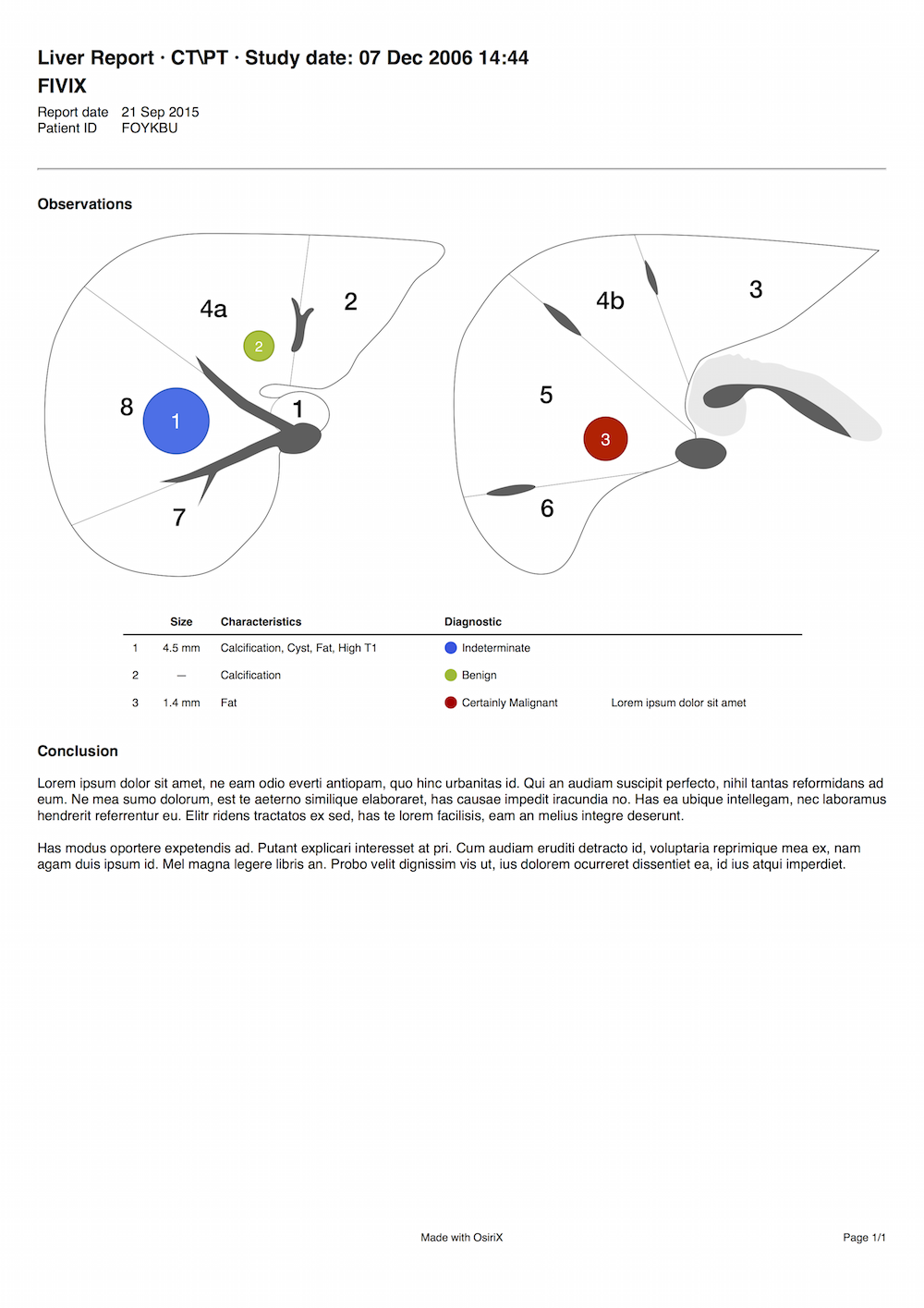Liver Report Plugin User Manual
This user manual explains how to use the Liver Report Plugin for OsiriX MD.
- Open the study in the 2D Viewer
- Launch the plugin, located in the Plugins menu, in the Report submenu.
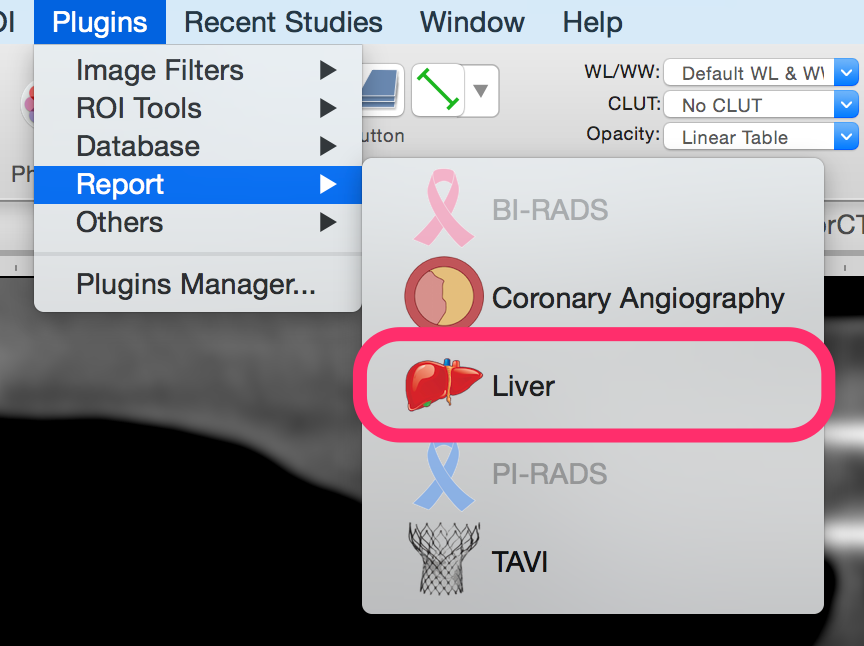
- Add lesion markers to the diagram by clicking in the segments
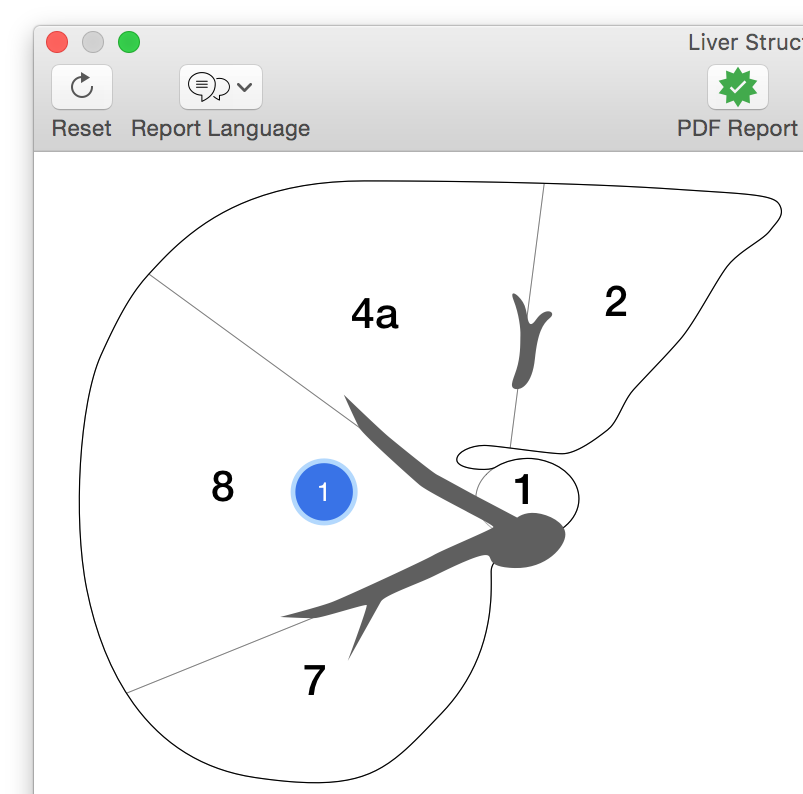
The number displayed in the marker represents the lesion index. Its color represents the diagnostic type.
- Click on any lesion on the diagram to select it.
From the bottom area, you can change the lesions parameters.
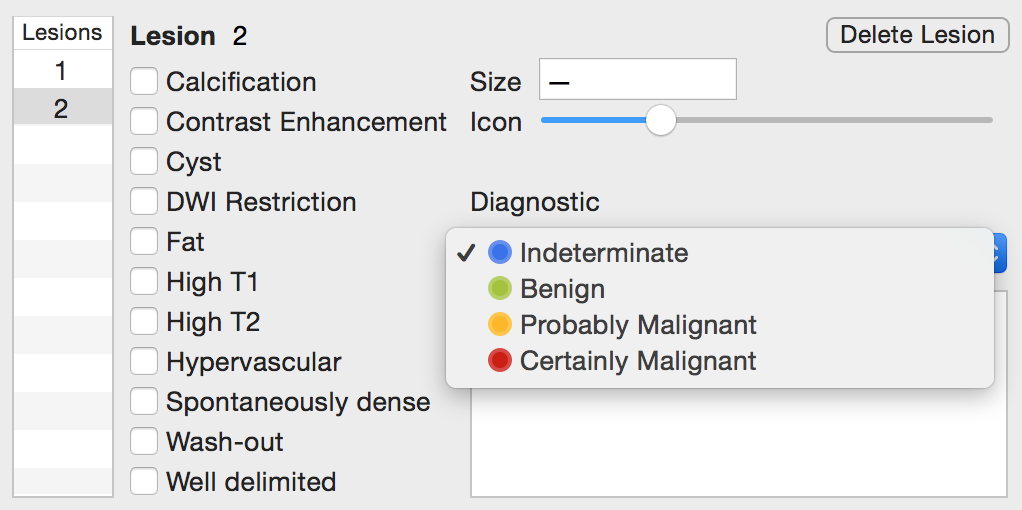
The size of the lesion can be manually set by entering it with the keyboard.
The icon size can be changed using the Icon slider.
The diagnostic of the lesion can be chosen from:
Indeterminate Benign Probably Malignant Certainly Malignant - You can move markers on the diagram by drag'n dropping them on any segment (selected segment will be highlighted).
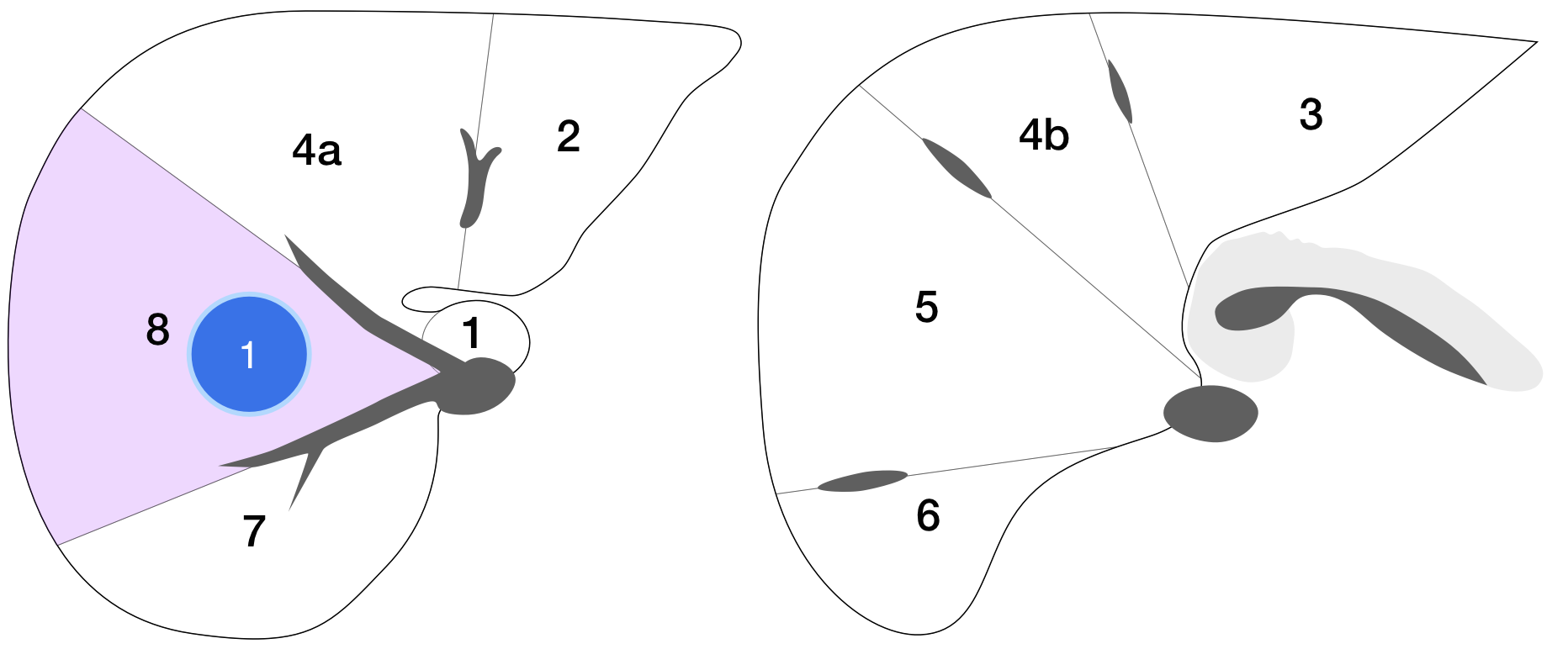
While doing so, use the 3D diagram in the bottom right to visualize to location of the segment.
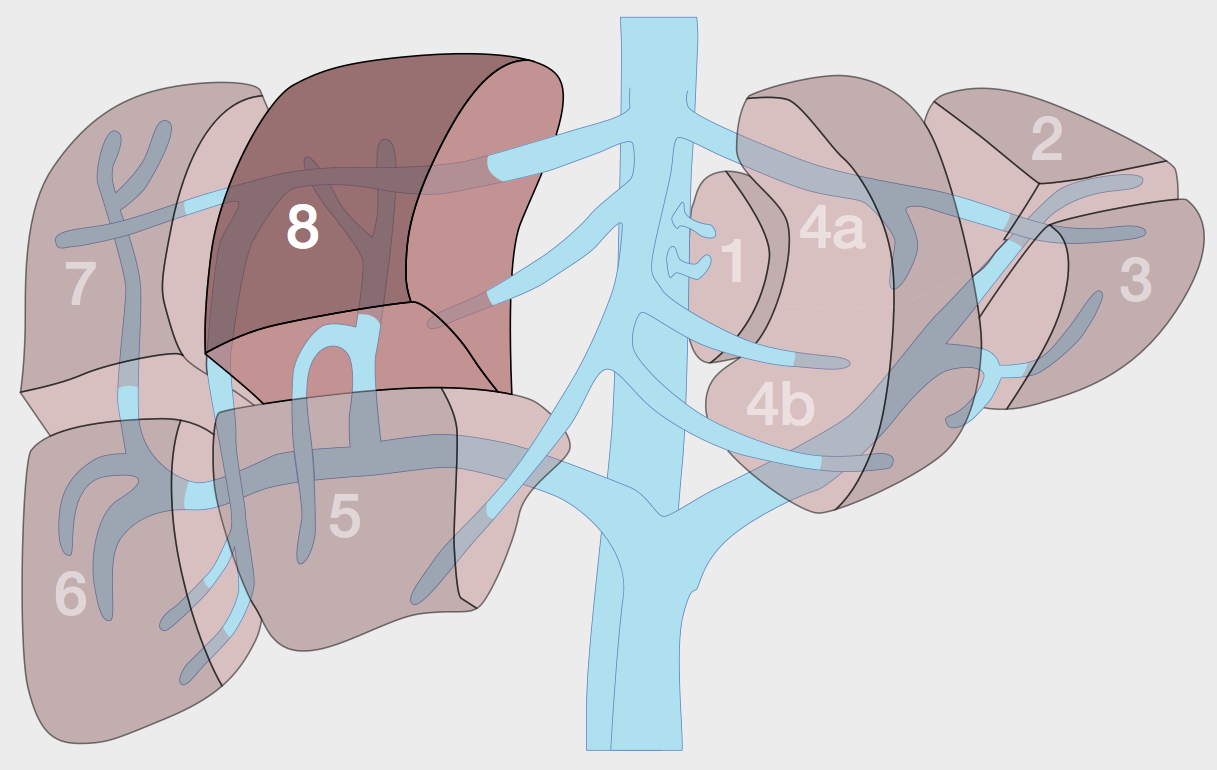
- To remove a marker, drag'n drop it outside of any segment or hit the delete key of the keyboard
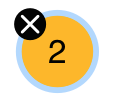
- To generate a report click on the PDF Report (or DICOM PDF Report) button or on the Create Report button
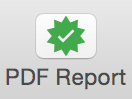
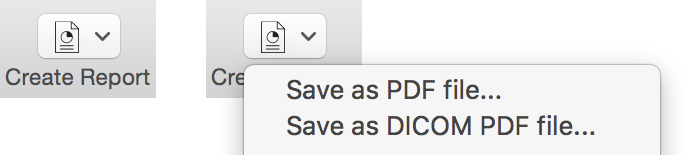
- The resulting report will look like this (click on the image to download the PDF report)