PI-RADS Report Plugin User Manual
This user manual explains how to use the PI-RADS Report Plugin for OsiriX MD.
- Open the study in the 2D Viewer
- Launch the plugin, located in the Plugins menu, in the Report submenu.
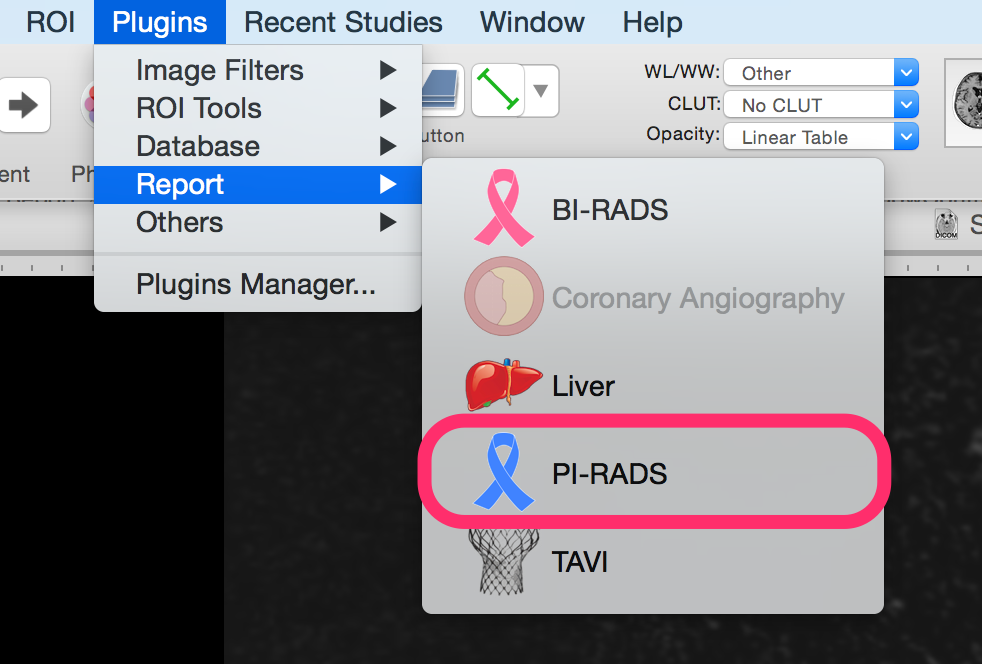
- Select the correct sequence from the segmented control on top of the diagram
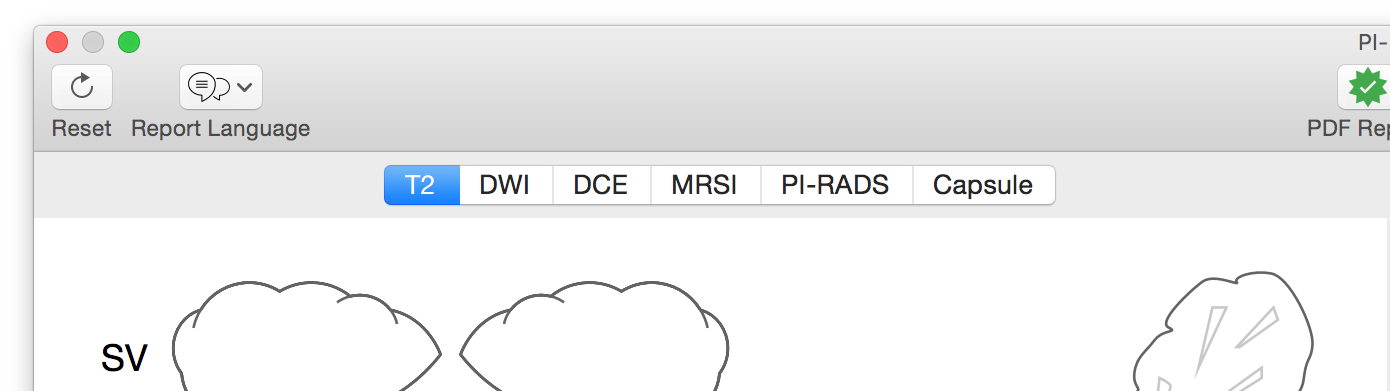
- Click on a segment to signal a lesion
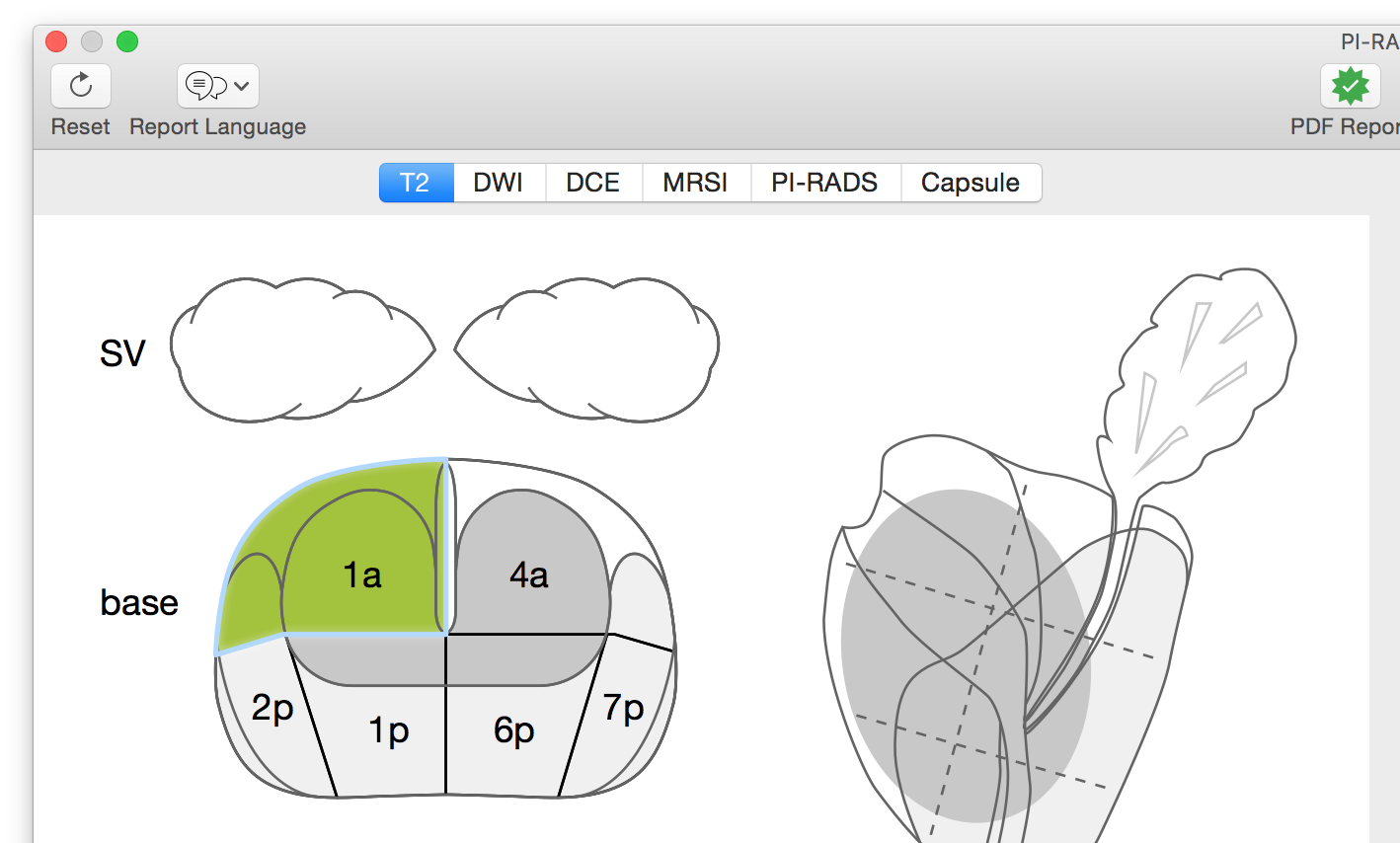
Continue clicking on the segment to increment to lesion score (past the maximum value, the lesion score will be set to 1).

The lesion score can also be changed by clicking in the corresponding color disk in the Lesions table.

- The PI-RADS score will be computed as the mean score of the other parameters (except the Capsule score, which is not used).
The auto-calculation of the PI-RADS can be switched off (in that case, PI-RADS score can be set manually as any other score).
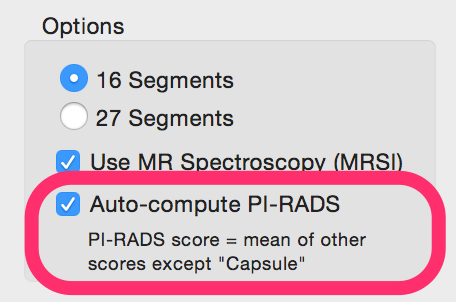
- The dimensions of each lesion can be manually entered from the Lesions table.
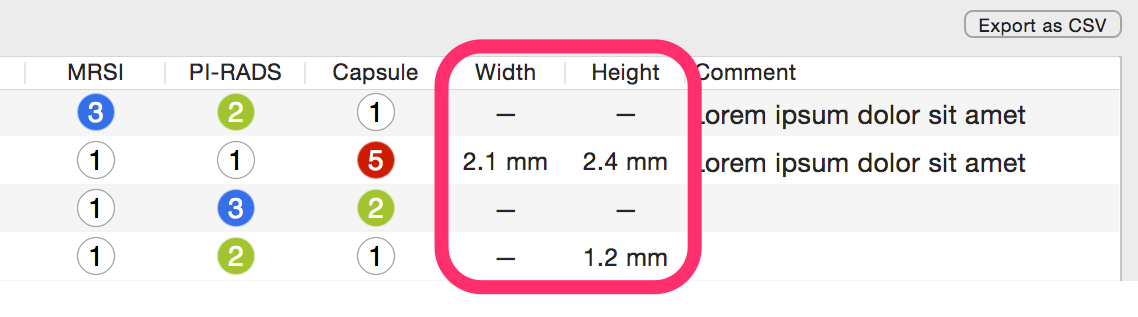
- To generate a report click on the PDF Report (or DICOM PDF Report) button or on the Create Report button
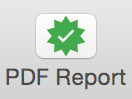
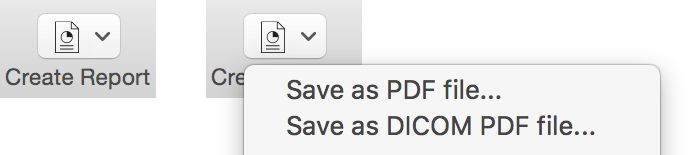
- The resulting report will look like this (click on the image to download the PDF report)
