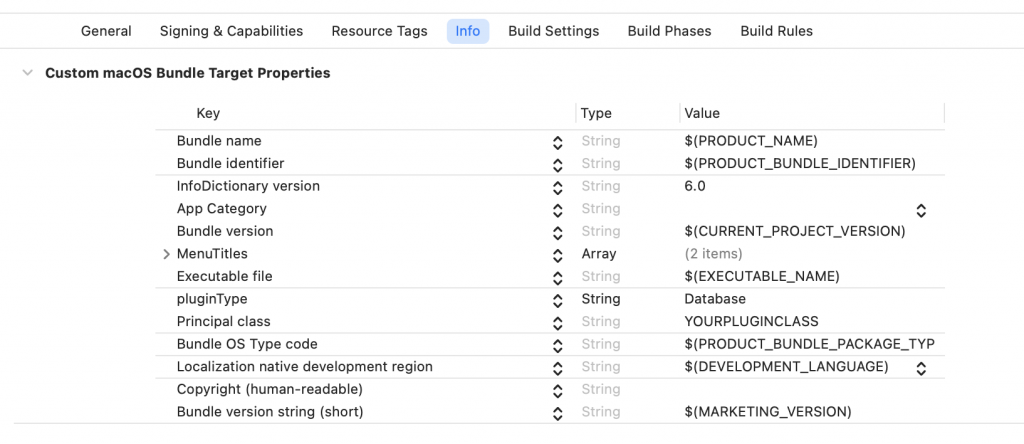![]()
How to create a plugin for OsiriX ?
This page will give you all the information you need to create your own OsiriX plugin (.osirixplugin file extension) to add new features or specific functionalities to
Requirements
Before starting, make sure you have:
- Xcode – Xcode is the tool used to develop OsiriX plugins. Get Xcode on Apple website.
OsiriX MD – You need to download and installOsiriX MD . Get it from your account.- OsiriXAPI.framework –
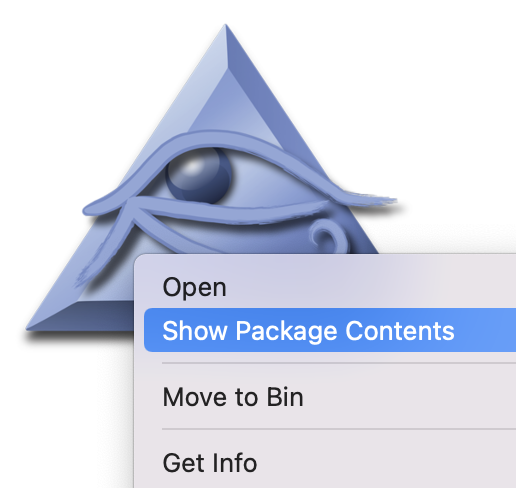 Contains all the headers for accessing OsiriX API from your plugin. It is located in
Contains all the headers for accessing OsiriX API from your plugin. It is located in OsiriX MD /Contents/FrameworksOsiriX MD and select Show Package Contents, then go toContents/Frameworks. You will have to copy theOsiriXAPI.frameworkto your plugin folder (see below).
Getting Started
To develop a plugin you have 2 options (see bellow):
- Option A : Use a template project
- Option B : Manually create your Xcode project
Option A : Use a template project 🚀
- Download the template project:
-
Copy the
OsiriXAPI.frameworkin your MyOsiriXPluginFolder folder.
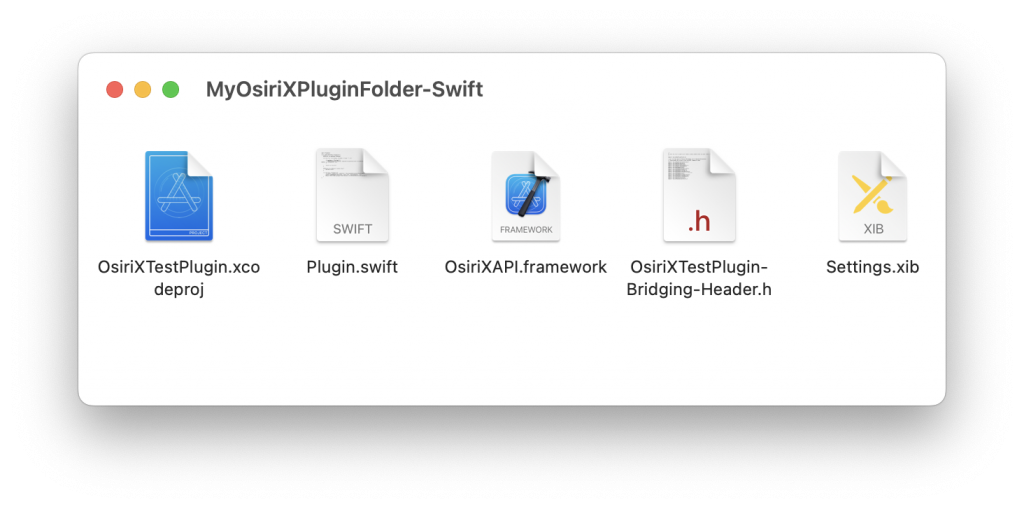
-
To debug your plugin, create an alias of your compiled plugin (
.osirixpluginextension) in:/Library/Application Support/OsiriX/Plugins.
Important: do not use the Users Application Support folder (~/Library/Application Support/OsiriX/Plugins), because of permissions issues.
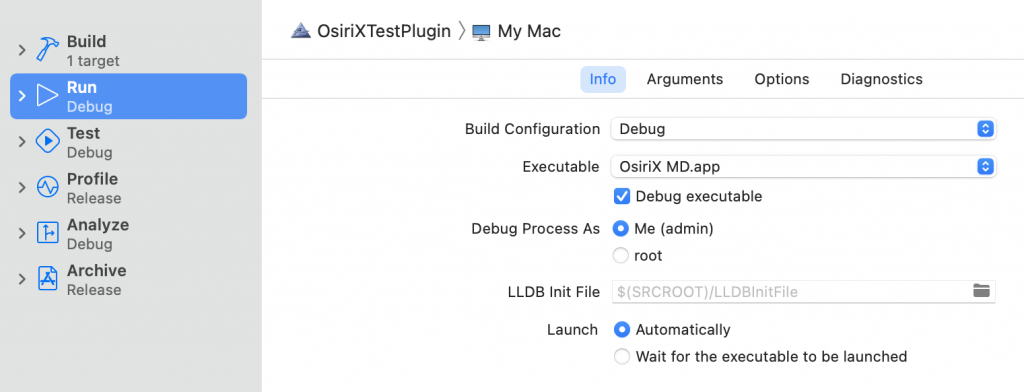
Option B : Manually create your Xcode project 🤓
-
Launch Xcode, and create a new project: File > New > Project…
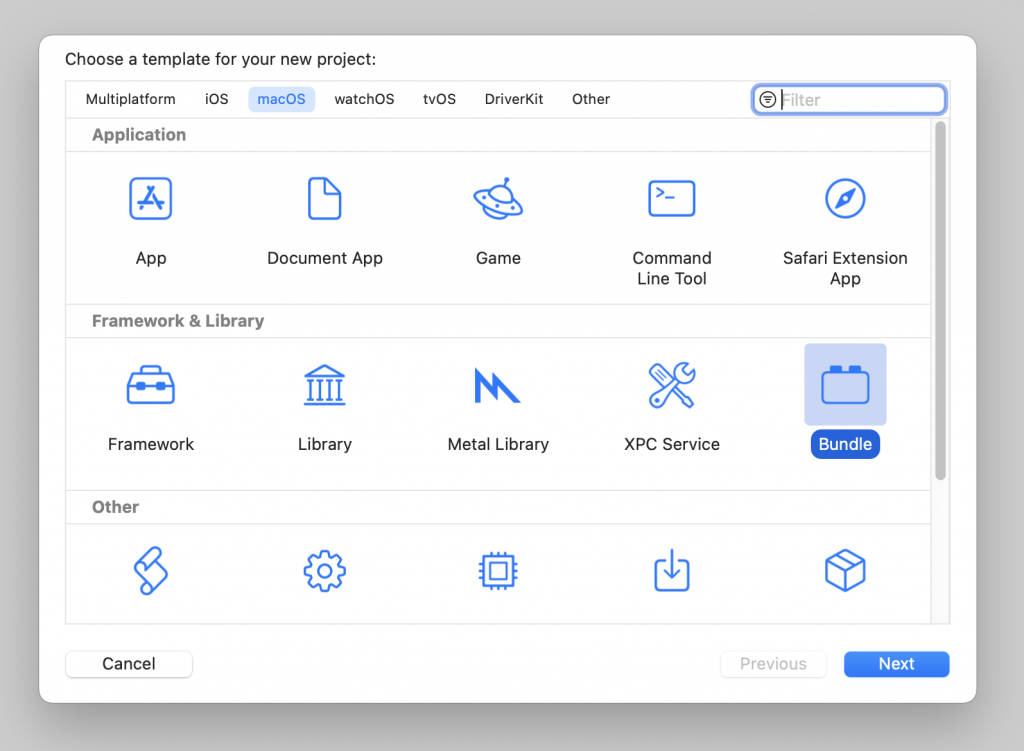
- Copy the
OsiriXAPI.frameworkin your MyOsiriXPluginFolder folder. - Create a
Plugin.mandPlugin.hfiles (for Objective-C) or aPlugin.swiftfile (for Swift) in your Xcode folder, and add them to your project:
Plugin.m file:
#import “Plugin.h”
// You can then import different API headers to use the OsiriX functions.
// These headers are stored in the OsiriXAPI framework folder
#import <OsiriXAPI/BrowserController.h>
#import <OsiriXAPI/DicomStudy.h>
#import <OsiriXAPI/DicomSeries.h>
#import <OsiriXAPI/DicomStudy+Report.h>
#import <OsiriXAPI/DicomDatabase.h>
#import <OsiriXAPI/WebPortal.h>
#import <OsiriXAPI/NSManagedObject+N2.h>
#import <OsiriXAPI/WebPortalUser.h>
#import <OsiriXAPI/WebPortalStudy.h>
#import <OsiriXAPI/WebPortalConnection.h>
#import <OsiriXAPI/WebPortalConnection+Data.h>
#import <OsiriXAPI/WebPortal.h>
#import <OsiriXAPI/WebPortal+Email+Log.h>
#import <OsiriXAPI/WebPortalResponse.h>
#import <OsiriXAPI/WebPortalDatabase.h>
#import <OsiriXAPI/AsyncSocket.h>
#import <OsiriXAPI/QueryController.h>
@implementation YOURPLUGINCLASS
– (long) filterImage: (NSString*) menuName {
if( [menuName containsString: @”Settings”]) {
[NSApp beginSheet: myWindow modalForWindow: nil modalDelegate:self didEndSelector:@selector( settingsDidEnd:returnCode:contextInfo:) contextInfo: nil];
[myWindow orderFront:self];
}
return 0;
}
– (IBAction)okButton: (id)sender {
[myWindow close];
}
– (void) initPlugin
{
// Instantiate the Settings xib file
[NSBundle loadNibNamed: @”Settings” owner:self];
NSLog( @”Hello from my plugin. This function is executed when OsiriX launches.”);
}
@end
Plugin.h file:
#import <Foundation/Foundation.h>
#import <OsiriXAPI/PluginFilter.h>
@interface YOURPLUGINCLASS : PluginFilter
{
IBOutlet NSWindow *myWindow;
}
– (long) filterImage: (NSString*) menuName;
@end