Installing Orthanc (Open-Source PACS) on Mac
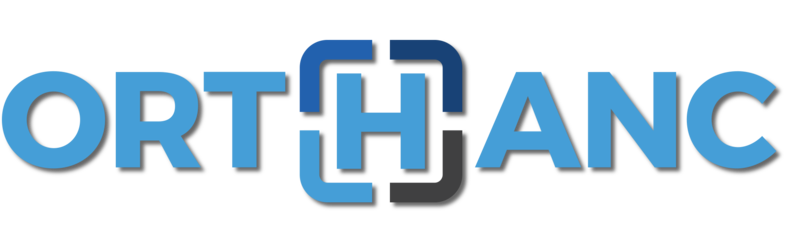
Orthanc
Orthanc is an open-source project, providing a simple and standalone DICOM server (PACS). It supports the DICOM and DICOMweb protocols. You can easily deploy it on macOS and use it with OsiriX MD.
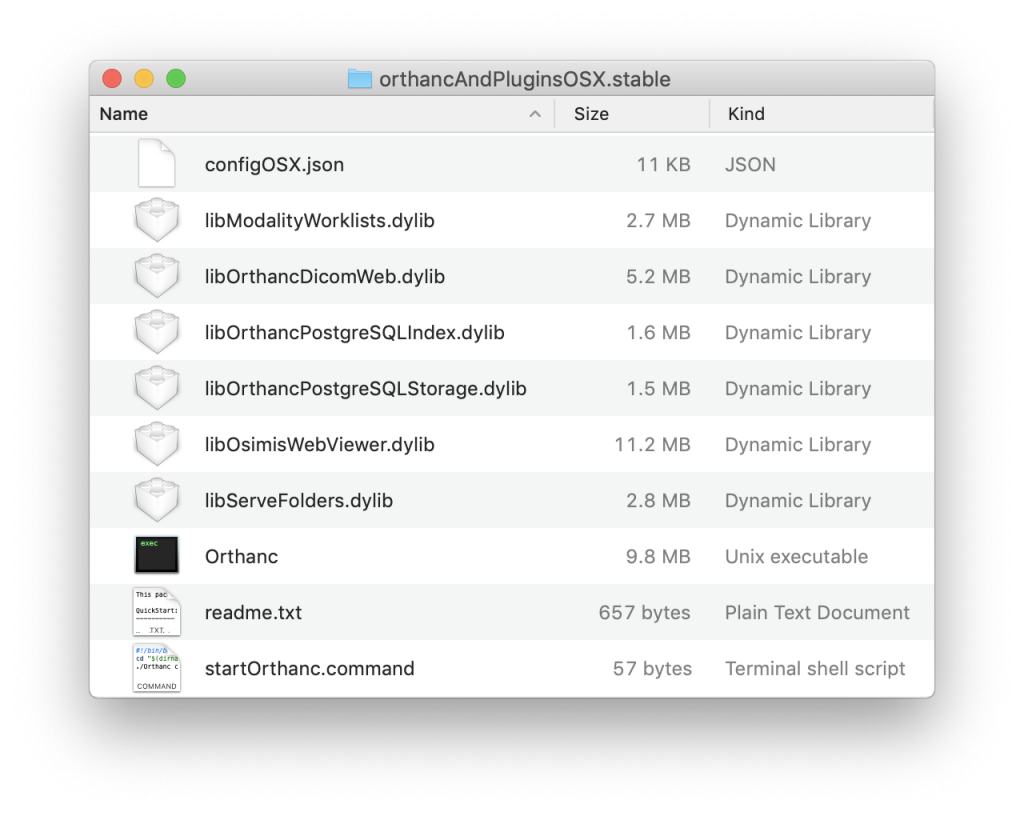
How to deploy Orthanc on macOS
1. Installation
Download Orthanc from this web site. To Install Orthanc, simply unzip the file and place the orthancAndPluginsOSX.stable folder in the location of your choice.
2. Server Configuration
In the orthancAndPluginsOSX.stable folder, open the configOSX.json file with a text editor and apply the following modifications.
- Locate the
"Plugins"array, and make the following change in order to add the DICOMweb plugin:"Plugins" : [
"libOrthancDicomWeb.dylib",
"libOsimisWebViewer.dylib"
],
- Then add the settings for the DICOMweb protocol (see this page for more information):
"DicomWeb" : {
"Enable" : true,
"Root" : "/dicom-web/",
"EnableWado" : true,
"WadoRoot" : "/wado",
"Host" : "localhost",
"Ssl" : false,
"StowMaxInstances" : 0,
"StowMaxSize" : 0
},
3. Launch
To run Orthanc server:
- Open the Terminal application, located in
/Applications/Utilities - Change directory (replace
FULL_PATHwith the full path of the Orthanc directory):
$ cd FULL_PATH/orthancAndPluginsOSX.stable - Run Orthanc
$ ./Orthanc configOSX.json
4. Client Configuration
To access your newly created Orthanc server from OsiriX MD, you have to declare it as a DICOMweb node. In OsiriX MD, open the Preferences and choose the Locations item, then click on the DICOMweb list. Declare your node with the following parameters:
- URL
http://127.0.0.1:8042- Path
/dicom-web
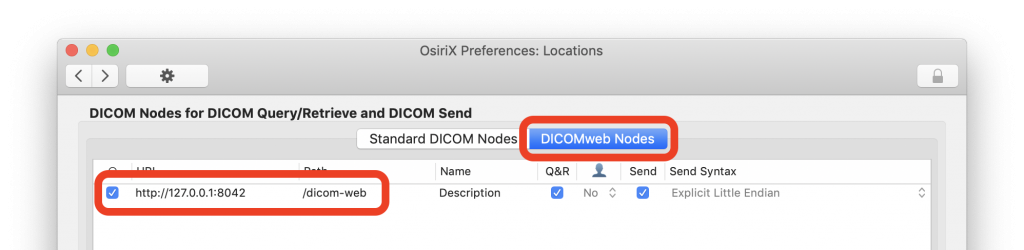
5. DICOM Communications
You can access your PACS through the DICOM protocol. You can now store, Query & Retrieve images from this server.
To store images in your PACS from OsiriX MD, drag and drop them on the server icon in the Locations section of the database window:
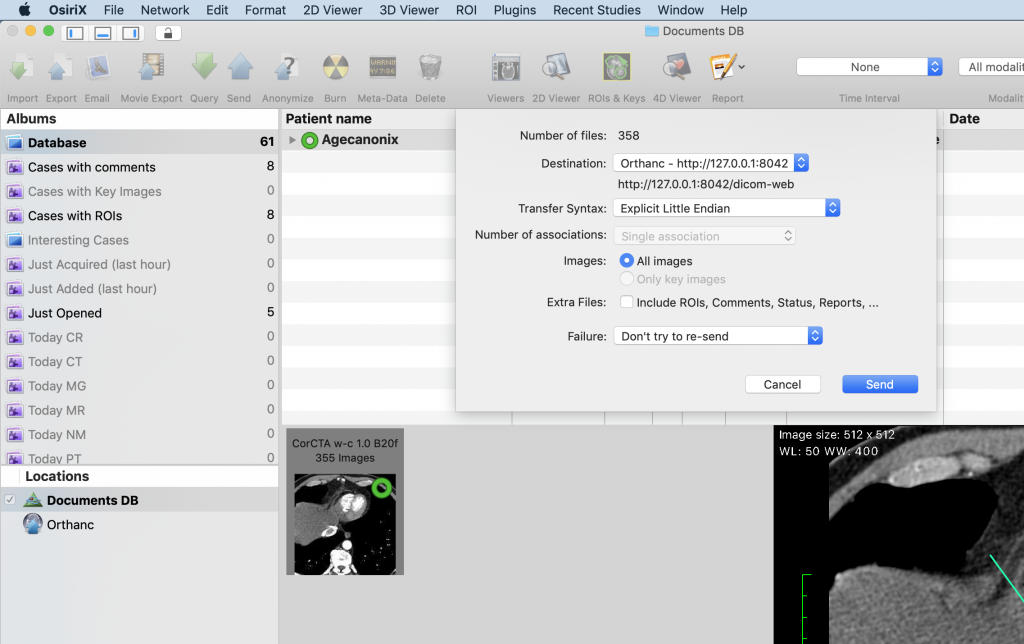
You can also use the DICOM Query/Retrieve interface to transfer images from the server to OsiriX MD:
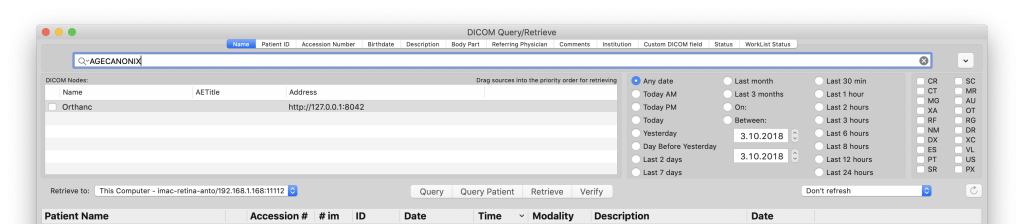
6. Web Access
You can connect to the Orthanc server through a web interface. Open your favourite browser (such as Safari) and go to this address: http://127.0.0.1:8042/
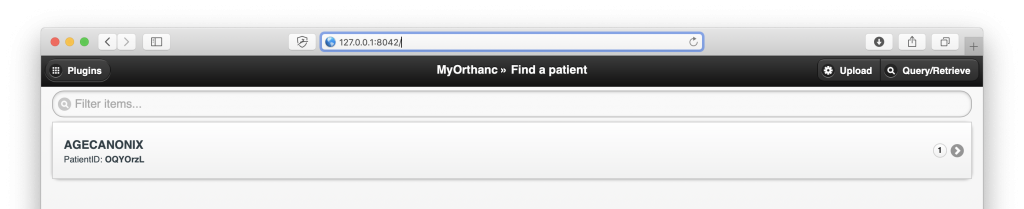
Final Word
This article shows you the basic setup of an Open-Source PACS on Mac. Before using it with multiple users, you’ll have to complete a few other tasks:
- Optimize Orthanc installation.
- Your server needs a fixed IP address:
http://YOUR_SERVER_IP_ADDRESS:8042/. - Make sure that Orthanc is always running even in case of reboot or power failure.
- Add the adequate security (users access control, HTTPS, etc).
- Implement a backup strategy
- etc.